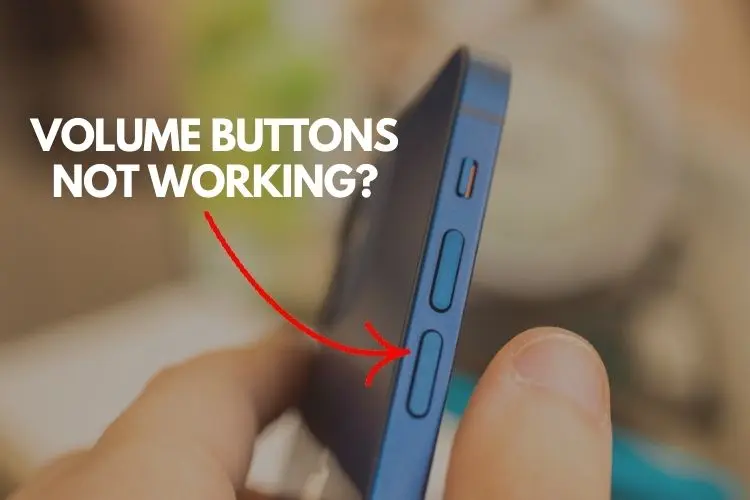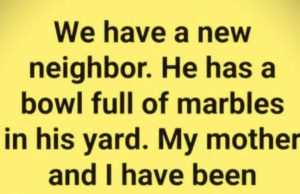We’ve all come across the signal “SOS,” widely recognized around the world as a call for help. Many people assume it means things like “Save Our Souls” or “Help, Oh Help!”
But interestingly, those interpretations came long after the signal was first introduced. So, what do those three letters really mean? The truth might surprise you.
A Code Designed for Simplicity
Contrary to popular belief, SOS isn’t an acronym at all. It doesn’t stand for any specific words. Its origins trace back to 1908, when it was officially selected as the international distress signal for maritime communication, especially in Morse code. Why was it chosen? Because of its sheer simplicity and clarity.

In Morse code, SOS is transmitted as:
S → ... (three short signals)
O → --- (three long signals)
S → ... (three short signals again)
This pattern is easy to recognize, quick to send, and hard to misinterpret, making it ideal for emergencies. Unlike earlier signals like CQD, which were more complicated to send and interpret, SOS stood out as an efficient and unmistakable call for assistance.
A Signal That Stood the Test of Time
What helped SOS become so iconic is how versatile it is. Beyond Morse code via radio, it can also be communicated in other forms, such as flashing a light, drawing in the sand, or spelling it out in large letters to signal distress.

Over time, people began attributing emotional meanings to it, like “Save Our Souls,” to make it feel more relatable. However, those are just interpretations added later—it was never intended to be an abbreviation.
A Bit of Humor Along the Way
Many people are surprised when they learn the true story behind SOS. One person even shared a funny memory:
“My brother once told me it stood for Help, Suspicious Smell—and I believed him for years!”
Despite these humorous or dramatic reinterpretations, SOS has remained a trusted symbol of distress and a universal way of calling for aid. Whether it’s used at sea, on road signs, or even referenced in movies or music, the symbol carries powerful recognition.
So, next time you see or hear “SOS,” remember: its strength lies in its clarity and simplicity. It’s not about the meaning behind the letters—it’s about being immediately understood when it matters most.
The Volume Buttons on Your iPhone Have Countless Hidden Features

iPhone Volume Buttons; Uncharted Territory.
We are all familiar with the iPhone and how it has changed over time. Despite having only three buttons, the iPhone volume buttons can do more than just regulate sound. These buttons serve a multitude of tasks in addition to their fundamental, surface-level use.1 Let’s look into the untapped potential and discover how these buttons can be used for a variety of tasks.
1. Taking Photographs and Videos
The volume buttons on your iPhone can also be used to release the shutter. Using either button, you may take images in a variety of modes, including portrait, conventional, and panorama. Furthermore, the same approach may be used to record videos: push to start, then again to stop. On recent versions, holding the volume up button allows you to take burst photos.
2. Easy Document Scanning
When scanning documents, avoid fumbling with on-screen buttons. In programs such as Files, Mail, Notes, and Reminders, your volume buttons can be used as a shortcut to scan documents. Press either button to perform a rapid scan, optimizing your document management workflow.
3. Managing Alarms Easily
Whether you’re a heavy sleeper or simply need some extra time in the morning, your volume buttons can control your alarm. With a simple press, you can snooze or switch off alarms, making them a useful alternative to on-screen controls.
4. Swift Access to Emergency Services
In critical situations, your iPhone can be a lifeline. Quickly initiate an emergency call by holding down the side lock button and either volume button. Swipe the SOS icon to connect with emergency services promptly, even if your phone is locked.
5. Force a Restart for Frozen Phones
When your iPhone freezes, the volume buttons can be your salvation. Force a restart by pressing the volume up button, followed by the volume down button, and then the side lock button. This hardware-level reset can resolve glitches when a normal restart falls short.
6. Temporarily Disable Face ID or Touch ID
For moments when you need extra security, temporarily disable Face ID or Touch ID by holding the side lock button and either volume button for two seconds. This ensures a quick lock, enhancing privacy when needed.
7. Silencing Calls Effortlessly
Busy situations necessitate speedy solutions. To silence incoming calls, whether conventional or FaceTime, hit either volume button. This also turns off vibrations in silent mode, providing a covert way to manage calls on the go.